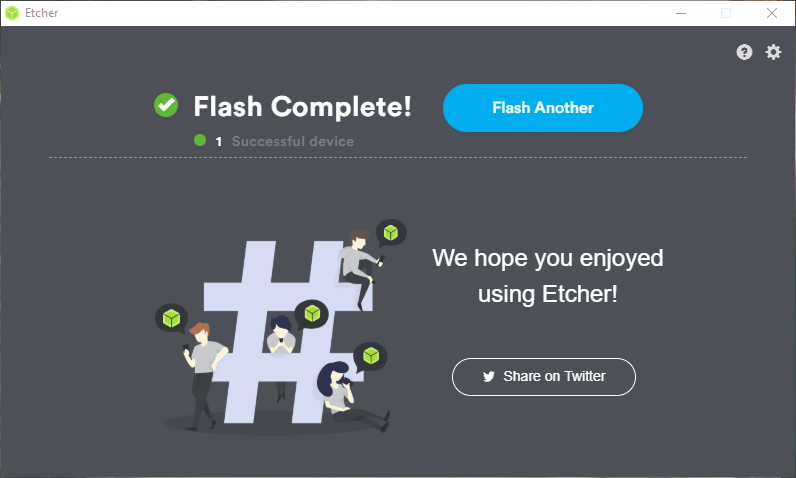Installing LabVIEW on VMX¶
LabVIEW for VMX requires a different SD-card image than that which comes standard on the VMX.
Flashing the image¶
Once downloaded a flashing software is required to flash the image to the SD Card. The recommended software to do this is Etcher.
Important
It is highly recommended to use a Samsung 32GB or 64GB EVO Plus micro SD card.
To start flashing the SD card, first plug the SD card into your computer. Open Etcher, you will notice that it has auto-detected the SD card. If it has not detected the SD card, you can manually select and find it.
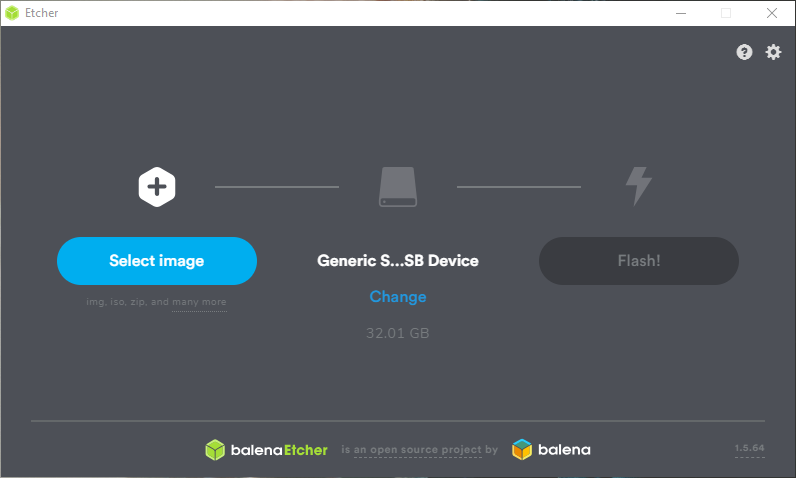
Hit Select image and find the HG_WSI_X.X.X.X-XXX.zip file that was downloaded before.
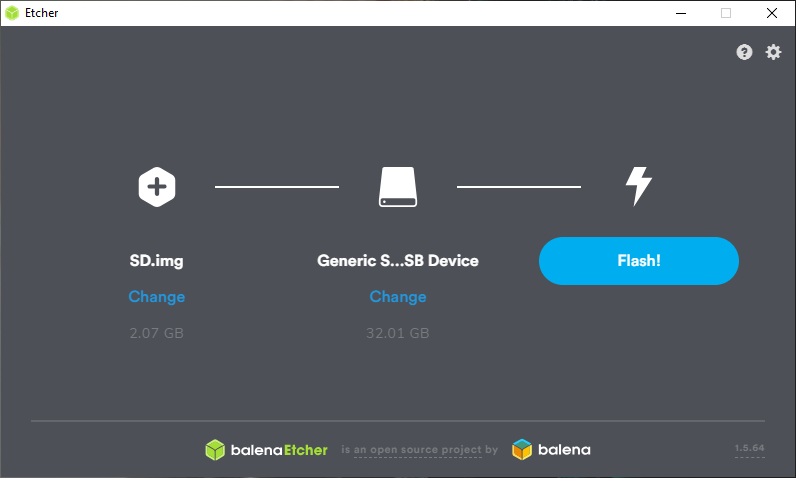
Flash will now be available. Hit Flash to start flashing the SD card image to the SD card. Note this can take a while depending on your computer.
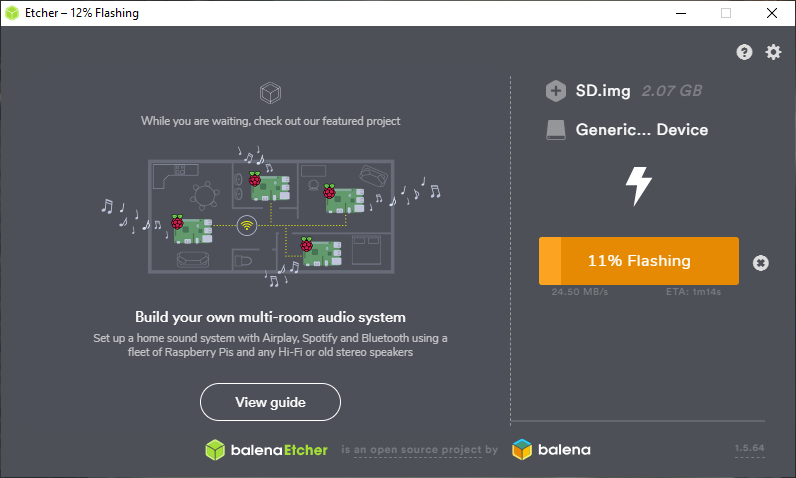
After flashing, Etcher will automatically start to validate the flash to ensure that the flash was successful.
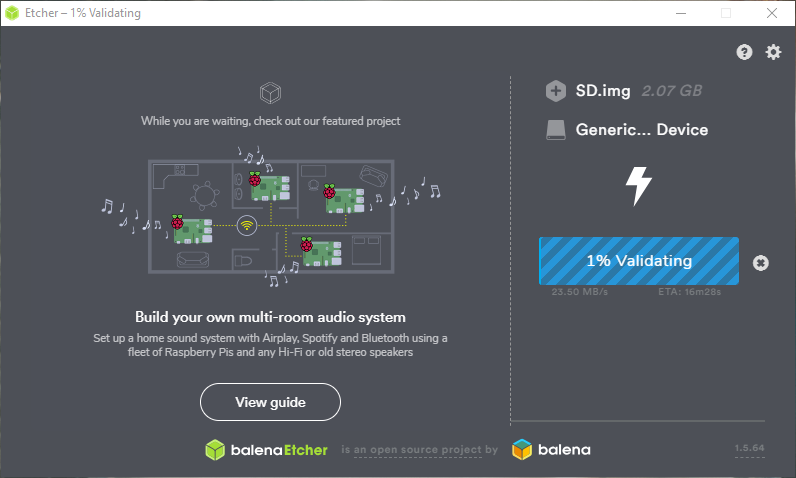
When complete, the SD card will be auto ejected and can be stuck directly back into the VMX.