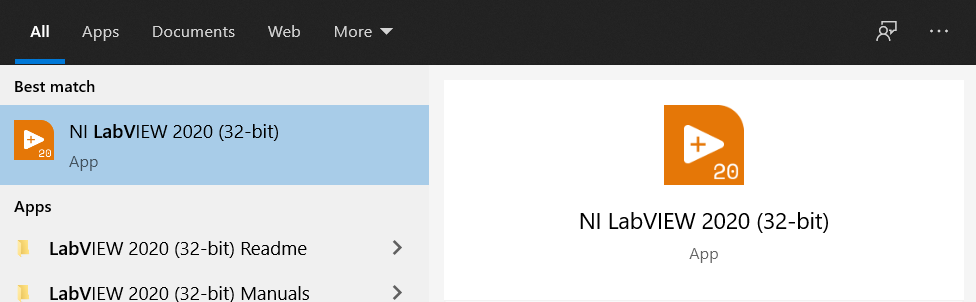Installing LabVIEW on Computer¶
LabVIEW for VMX uses the 2020 LabVIEW Community Edition.
Downloading the installation package¶
Note
The LabVIEW download is 1.91GB and can be downloaded here
This download links to a specific version of LabVIEW tested to work with the image on the VMX.
Installation¶
Important
The LabVIEW Community Edition will only install on the C drive. Ensure that there is sufficient space before installing.
Extract the contents of the
ni-labview-2020-community-86_xxx.isoto an empty folder.Right-click on the
Install.exeand run as administrator.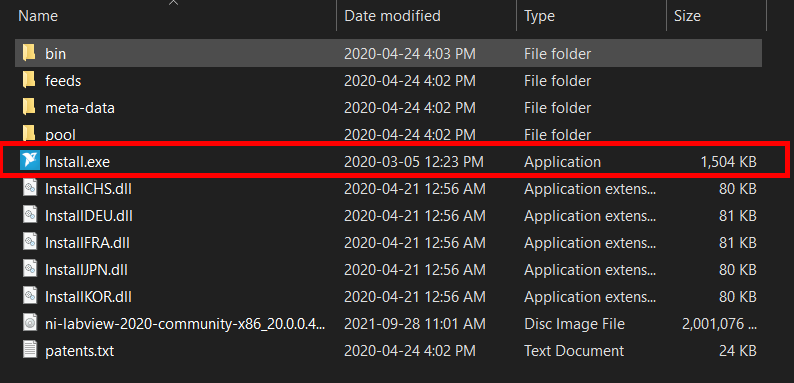
Go through the license agreement, accept the conditions, and hit
Next.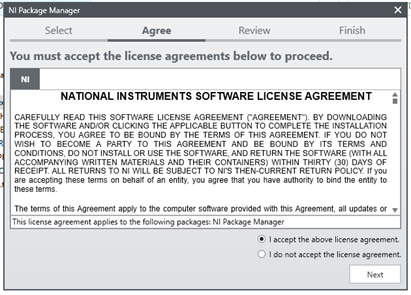
Click
Nextto install NI Package Manager.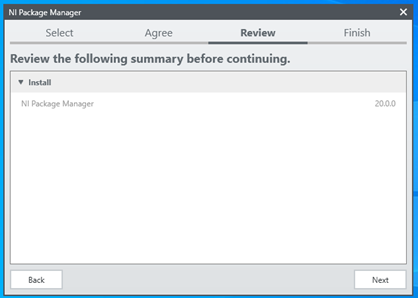
After installation of NI Package Manager, install LabVIEW 2020. Hit
Select Alland thenNext.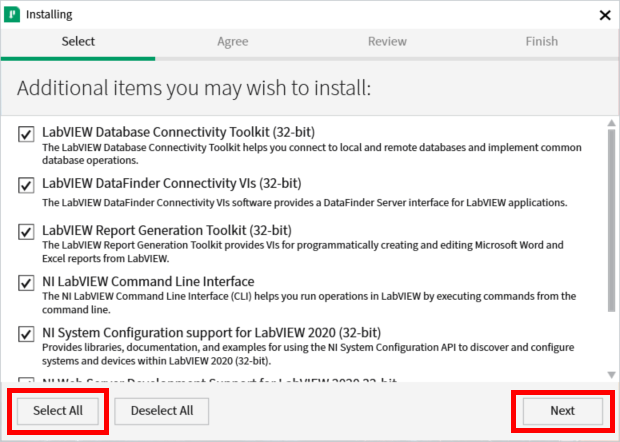
Go through more license agreements, accept the conditions, and hit
Next.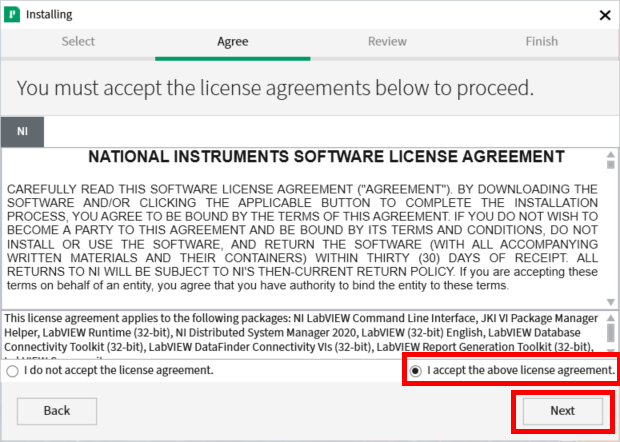
There will be an option to Disable Windows Fast Startup. This is optional but unchecking
Disable Windows fast startupis recommended.
Click
Nextagain.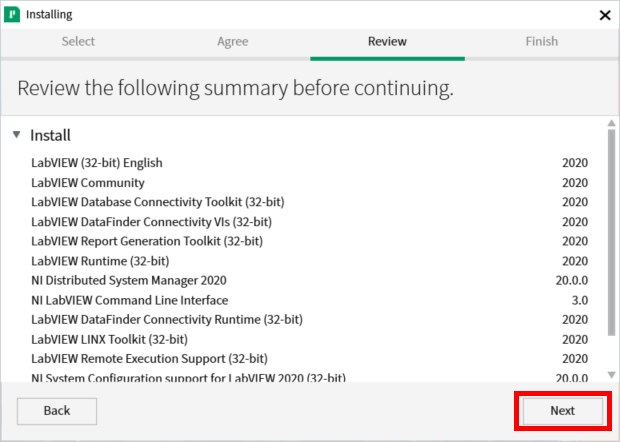
Installation will take some time. Please be patient.
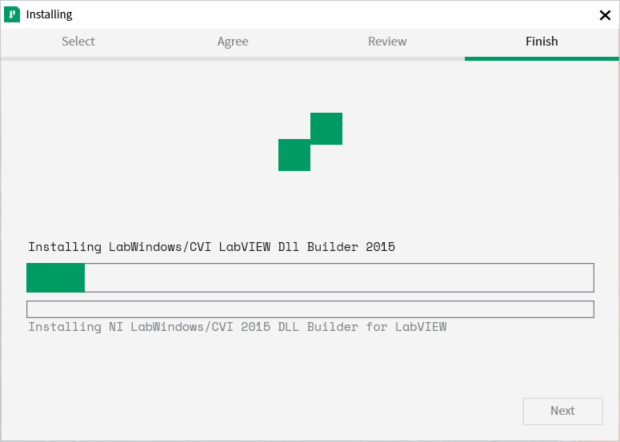
If a software update box pops up during the install, select
No.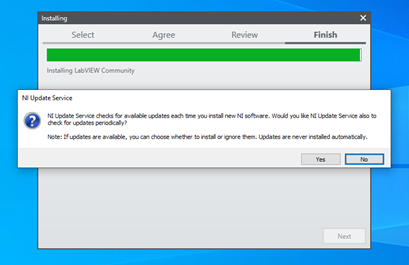
At the end of the installation, the activation process will pop up. Activation can be done by signing into your NI Account and tying the community edition to your account. If you do not wish to activate now, just hit cancel.
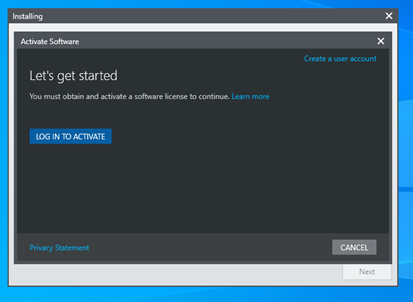
Once complete, the computer will need to be restarted.
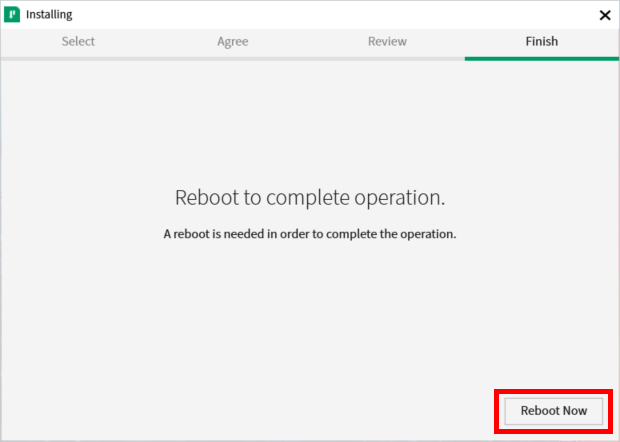
LabVIEW 2020 can now be found on the computer.