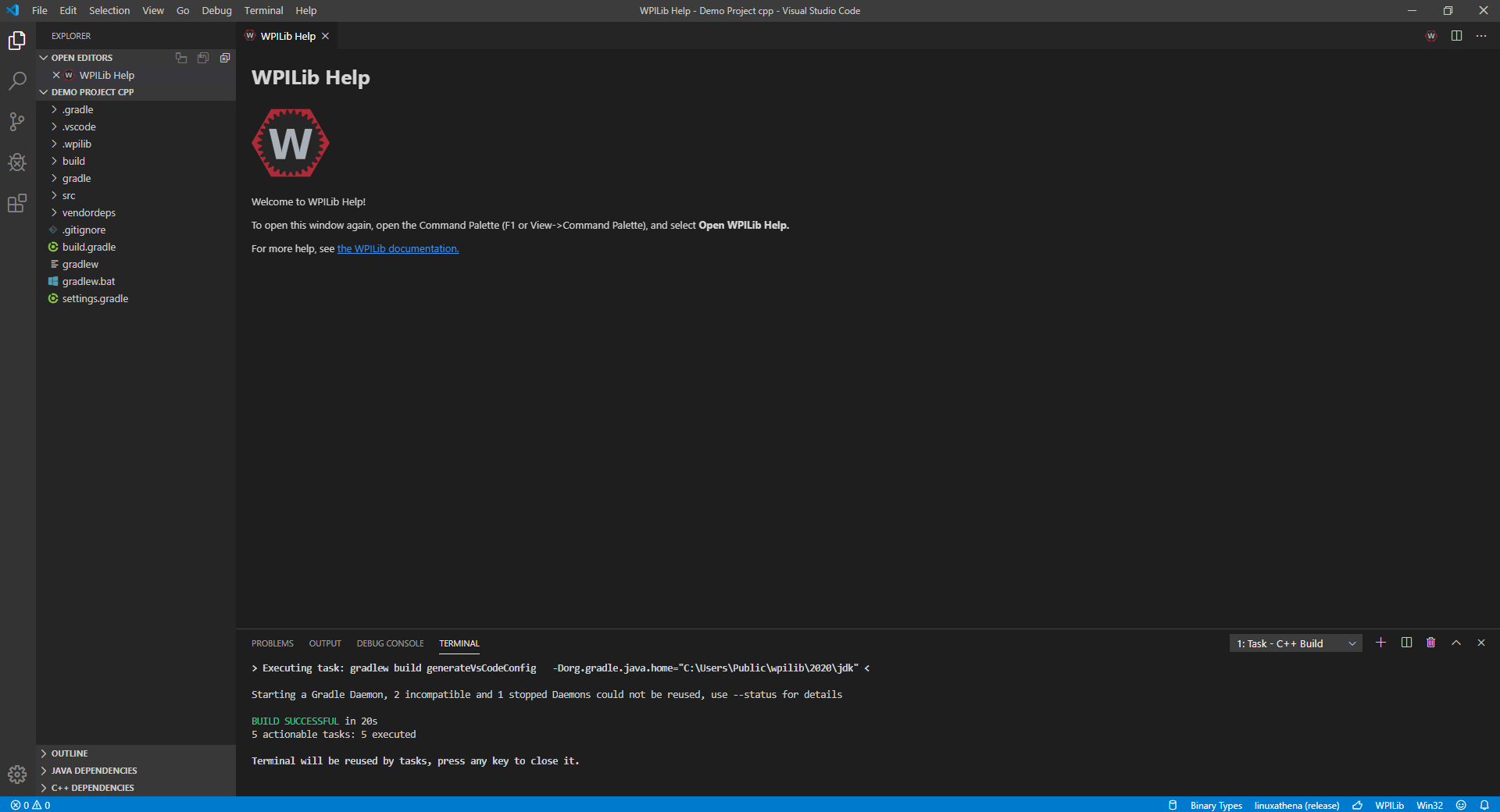Creating a Project¶
This guide will show ho to create a Java or C++ project for use in robotics
Open the appropriate VS Code FRC VS Code 2020 and hit CTRL + Shift + P. This will open the command palette in VS Code. Consult the Getting to know VS Code section if you are unsure of what to do!
In the command palette search for the command WPILib: Create a new project. An example is shown below.
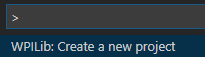
This will open the project creator window
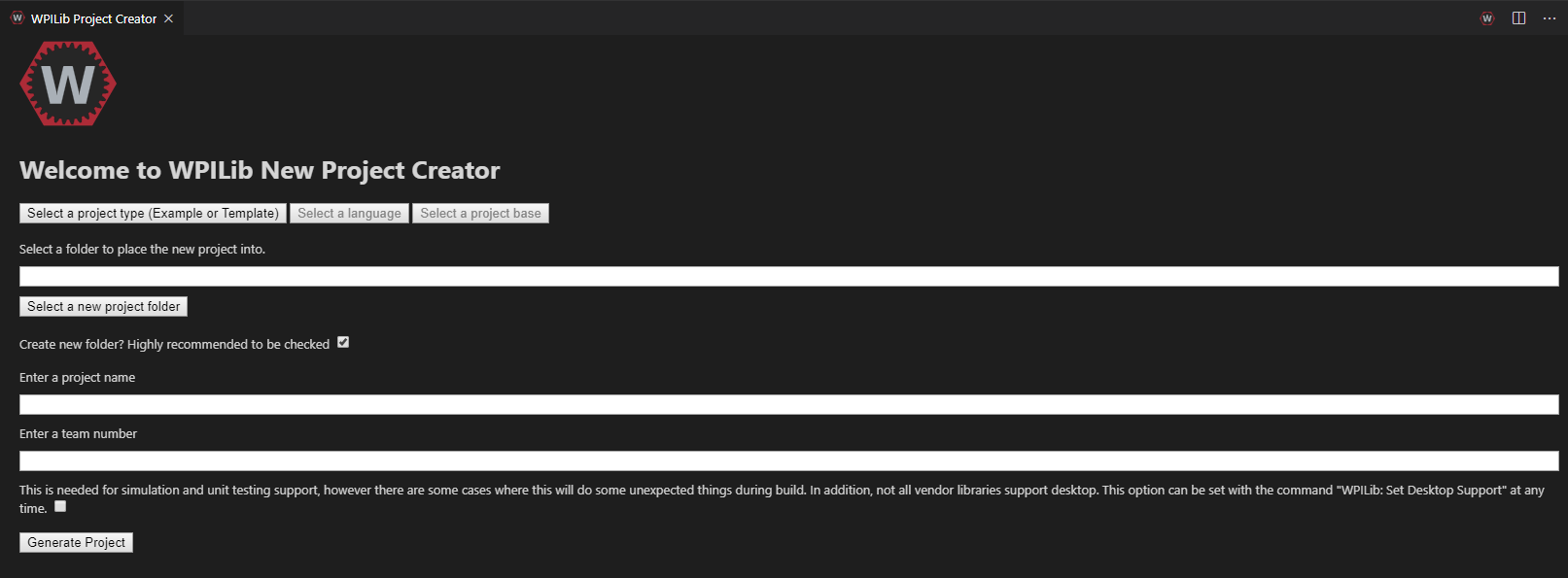
Start by clicking on the Select a project type (Example or Template) button and select
templateChose a programing language by selecting the Select a language button. In this case
JavaFor Select a project base select
Command RobotChose a folder location to store the project
Enter an appropriate project name
Enter your team number
An example of a filled out project creator is shown below
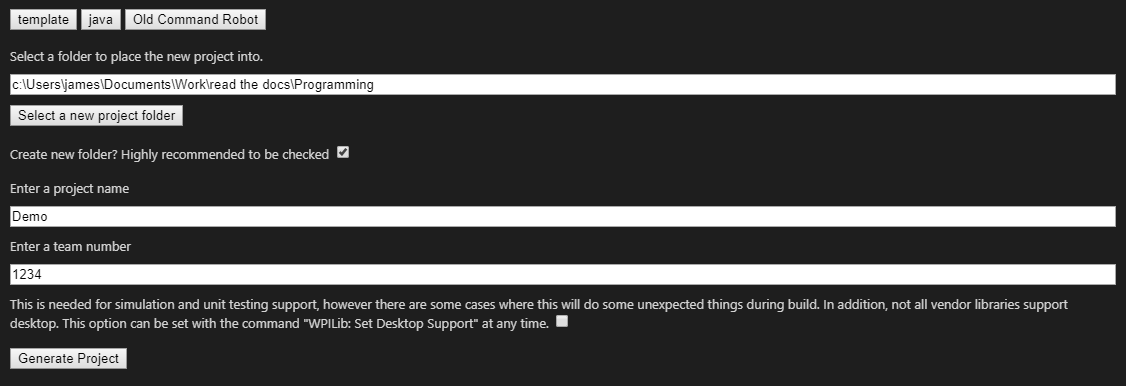
Hit Generate Project to finilize the creation of the project. There will be a prompt as shown to open in a new window or the current window. A new window will open another instance of VS Code whereas the current window will close the any open project you have and place this project in the currently opened VS Code window.
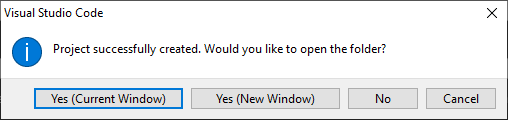
Note
The project will then automaticaly build the for the first time. If the build is not successful constult the troubleshooting section
The VS Code window should now look like this and a Java project has been created!
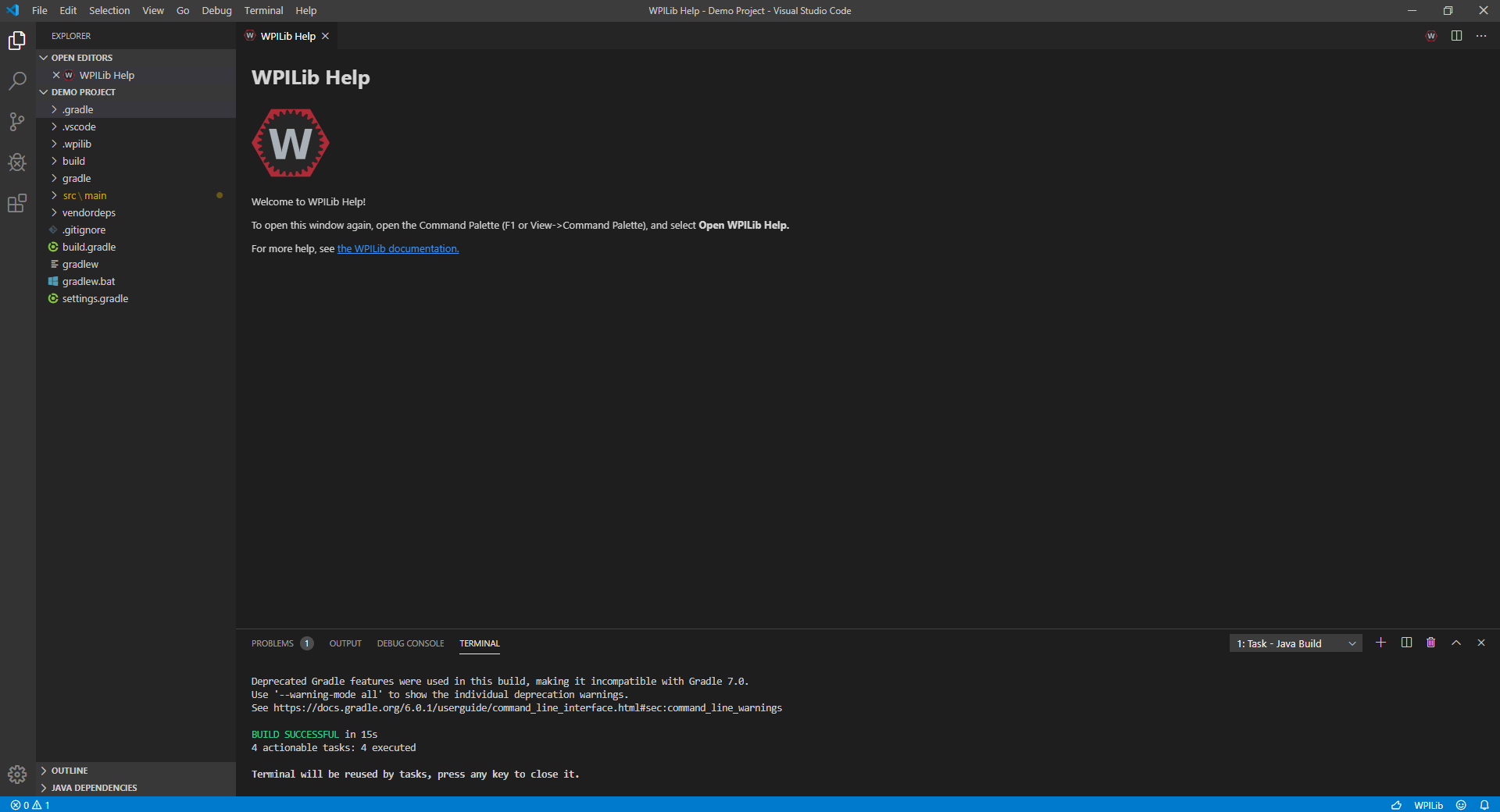
Caution
Anti-virus might need to be disabled in order for a C++ project to compile
Open the appropriate VS Code FRC VS Code 2020 and hit CTRL + Shift + P. This will open the command pallete in VS Code. Consult the Getting to know VS Code section if you are unsure of what to do!
In the command pallete search for the command WPILib: Create a new project. An example is shown below.
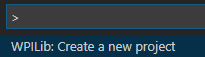
This will open the project creator window
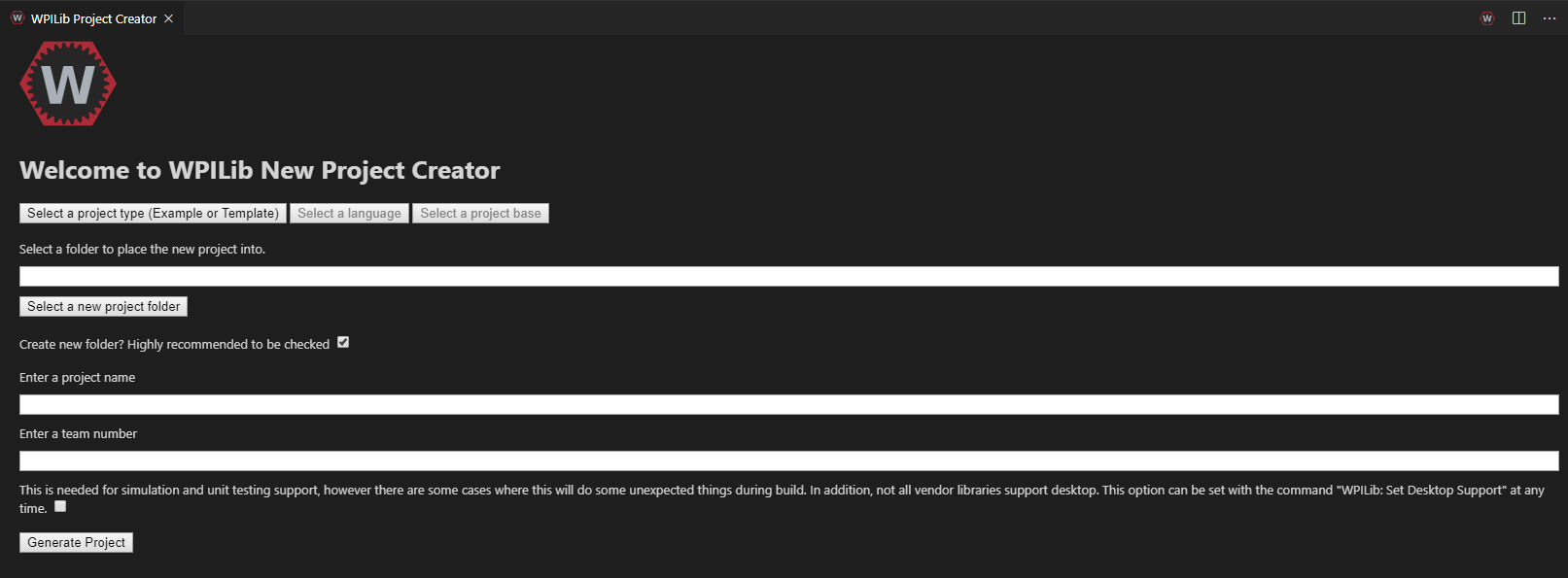
Start by clicking on the Select a project type (Example or Template) button and select
templateChose a programing language by selecting the Select a language button. In this case
cppFor Select a project base select
Command RobotChose a folder location to store the project
Enter an appropriate project name
Enter your team number
An example of a filled out project creator is shown below
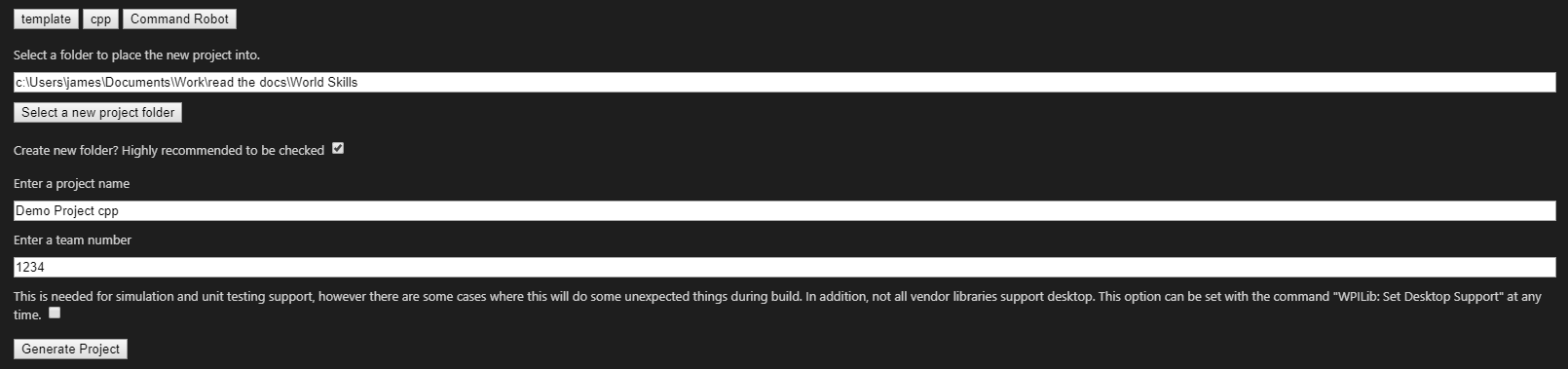
Hit Generate Project to finilize the creation of the project. There will be a prompt as shown to open in a new window or the current window. A new window will open another instance of VS Code whereas the current window will close the any open project you have and place this project in the currently opened VS Code window.
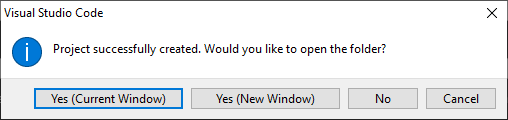
Note
The project will then automaticaly build the for the first time. If the build is not successful constult the troubleshooting section
The VS Code window should now look like this and a Java project has been created!