Downloading the JDK¶
The Java JDK is required for most development in Java.
Installing the JDK¶
The latest JDK can be found on the Oracle website here. Select the correct install for your OS.
Note
An Oracle account will be required to download JDK 11. This is due to the recent release of JDK 14. The IDE we use in the curriculum does support the new JDK; however, the workaround is something we won’t be covering in this curriculum.
Run the JDK installation file, this will require Admin privileges.
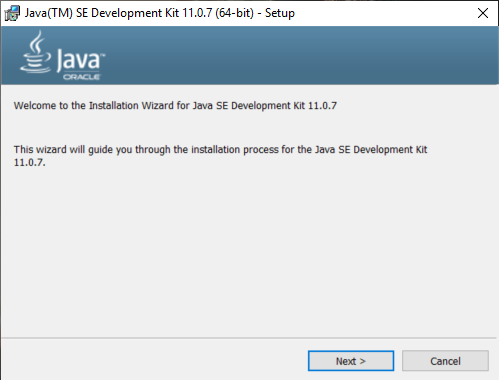
The installation wizard will open. Follow the prompts and install the JDK. When complete you should see a window like the one below.
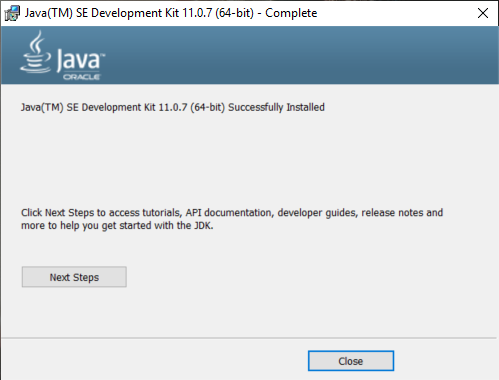
Adding Java to PATH¶
Sometimes the JAVA_HOME is not set correctly after installing the JDK. To verify if you have the JAVA_HOME set correctly open the command prompt and type in the following command.
java
If it is not set correctly you will see the following error:
'java' is not recognized as an internal or external command,
operable program or batch file.
To fix this we need to add JAVA_HOME to the PATH in environment variables. To get to environment variables hit the WIN + R key to open run. In run type "SystemPropertiesAdvanced" and hit enter. This will open the Advanced tab in System Properties.
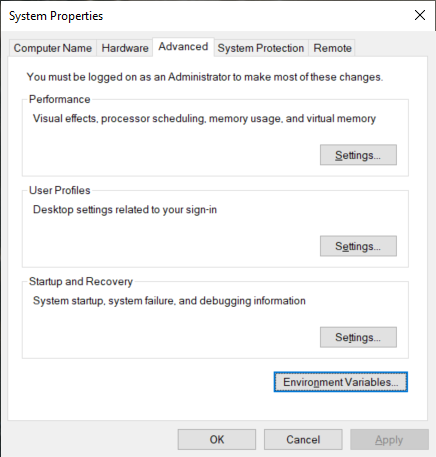
Select Environment Variables.
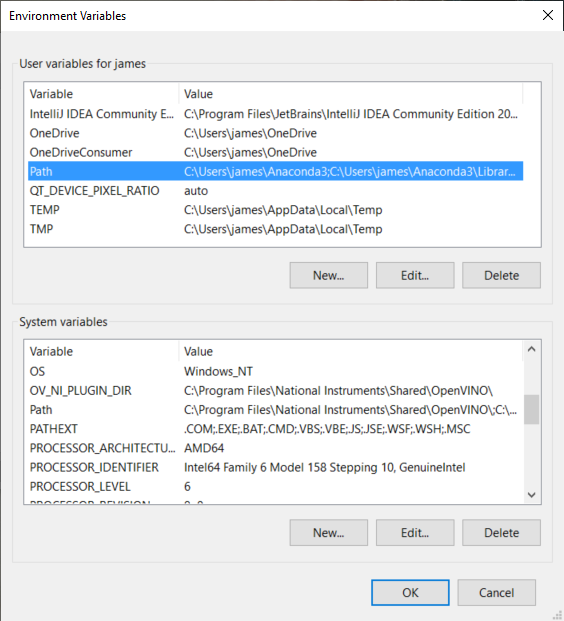
In the first section User variables, Find the variable Path and select it and hit Edit....
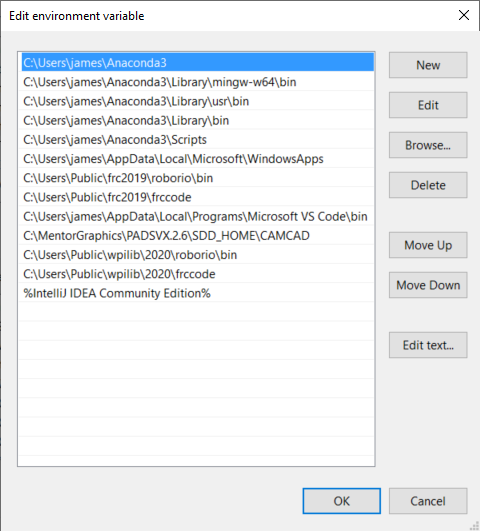
Hit New and enter the following C:\Program Files\Java\jdk-11.0.7\bin.
Important
If you installed the JDK in a different location use that path instead.
Repeat the same process above for the System variables.
To verify that the Path is set correctly open the command prompt again and enter the command java. There should be a response as shown below.
C:\Windows\system32>java
Usage: java [options] <mainclass> [args...]
(to execute a class)
or java [options] -jar <jarfile> [args...]
(to execute a jar file)
or java [options] -m <module>[/<mainclass>] [args...]
java [options] --module <module>[/<mainclass>] [args...]
(to execute the main class in a module)
or java [options] <sourcefile> [args]
(to execute a single source-file program)
Arguments following the main class, source file, -jar <jarfile>,
-m or --module <module>/<mainclass> are passed as the arguments to
main class.
where options include:
-cp <class search path of directories and zip/jar files>
-classpath <class search path of directories and zip/jar files>
--class-path <class search path of directories and zip/jar files>
A ; separated list of directories, JAR archives,
and ZIP archives to search for class files.
-p <module path>
--module-path <module path>...
A ; separated list of directories, each directory
is a directory of modules.
--upgrade-module-path <module path>...
A ; separated list of directories, each directory
is a directory of modules that replace upgradeable
modules in the runtime image
--add-modules <module name>[,<module name>...]
root modules to resolve in addition to the initial module.
<module name> can also be ALL-DEFAULT, ALL-SYSTEM,
ALL-MODULE-PATH.
--list-modules
list observable modules and exit
-d <module name>
--describe-module <module name>
describe a module and exit
--dry-run create VM and load main class but do not execute main method.
The --dry-run option may be useful for validating the
command-line options such as the module system configuration.
--validate-modules
validate all modules and exit
The --validate-modules option may be useful for finding
conflicts and other errors with modules on the module path.
-D<name>=<value>
set a system property
-verbose:[class|module|gc|jni]
enable verbose output for the given subsystem
-version print product version to the error stream and exit
--version print product version to the output stream and exit
-showversion print product version to the error stream and continue
--show-version
print product version to the output stream and continue
--show-module-resolution
show module resolution output during startup
-? -h -help
print this help message to the error stream
--help print this help message to the output stream
-X print help on extra options to the error stream
--help-extra print help on extra options to the output stream
-ea[:<packagename>...|:<classname>]
-enableassertions[:<packagename>...|:<classname>]
enable assertions with specified granularity
-da[:<packagename>...|:<classname>]
-disableassertions[:<packagename>...|:<classname>]
disable assertions with specified granularity
-esa | -enablesystemassertions
enable system assertions
-dsa | -disablesystemassertions
disable system assertions
-agentlib:<libname>[=<options>]
load native agent library <libname>, e.g. -agentlib:jdwp
see also -agentlib:jdwp=help
-agentpath:<pathname>[=<options>]
load native agent library by full pathname
-javaagent:<jarpath>[=<options>]
load Java programming language agent, see java.lang.instrument
-splash:<imagepath>
show splash screen with specified image
HiDPI scaled images are automatically supported and used
if available. The unscaled image filename, e.g. image.ext,
should always be passed as the argument to the -splash option.
The most appropriate scaled image provided will be picked up
automatically.
See the SplashScreen API documentation for more information
@argument files
one or more argument files containing options
-disable-@files
prevent further argument file expansion
--enable-preview
allow classes to depend on preview features of this release
To specify an argument for a long option, you can use --<name>=<value> or
--<name> <value>.