Note
This setup is for Java/C++ only
Offline Installer¶
Important
If the USB in your kit does not contain the correct files, they can be downloaded here.
Warning
Windows 7: You must install the standalone version of .NET Version 4.62+ which can be found here. Before preceding!
The offline installation files will be located in the USB provided inside the collection. Locate and run the file named WPILibInstaller_Windows64-2020.3.2.exe or WPILibInstaller_Windows32-2020.3.2.exe based on your OS.
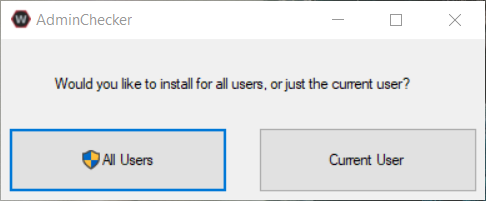
Installing for All Users will require admin privileges and install for all users on the machine.
Note
Software will be installed to C:\Users\Public\wpilib\YYYY. YYYY Corresponds to the currently suppored year.
Installing VS Code
Due to licensing reasons with VS Code the installer does not contain it bundled in. To overcome this hit the Select/Download VS Code button.
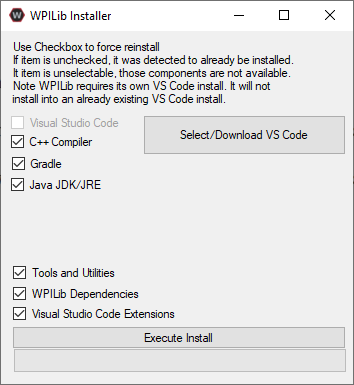
This will open up the selector tool.
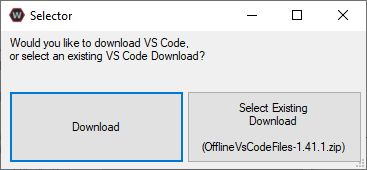
Select the Select Existing Download option and then select the file
OfflineVsCodeFiles-1.41.1.zip. This will change back to the installer window and Execute Install can be run.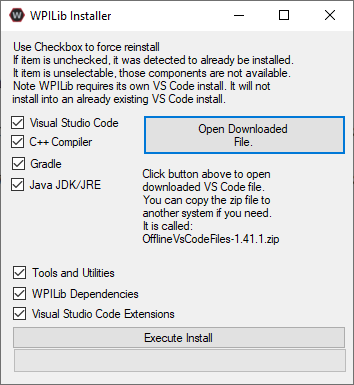
What was just Installed
Visual Studio Code - The preferred and supported IDE for robot code development.
C++ Compiler - Toolchains required for building C++ code.
Java JDK/JRE - Specific version of the JDK/JRE that is used to build code.
Gradle - Specific version of Gradle used for building and deploying Java or C++ code
WPILib Tools - Tools used for robot enhancement
WPILib Dependencies - OpenCV, etc.
VS Code Extensions - WPILib extensions for robot code development
Important
The installer creates a separate version of VS Code for robotics development, even if VS Code is already installed locally. This is done to prevent workflows from breaking.
Note
This section and all macOS examples was completed and tested using macOS High Sierra
The macOS installation requires multiple individual steps to be completed.
VS Code Install
VS Code needs to be installed before the extensions are installed. The preferred version of VS Code is
1.41.1which can be found in the provided USB stick in the macOS folder. The file is calledVSCode-darwin-stable.zip. Double click on the zip folder if it’s not extracted already and drag theVisual Studio Codeinto the Applications folder.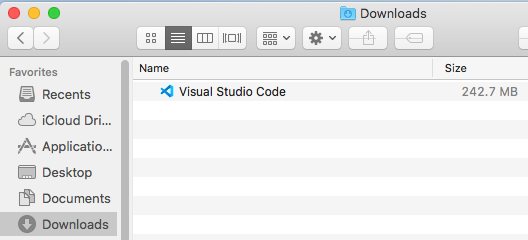
After dragging to the Applications folder the VS Code Icon will be visible in Applications
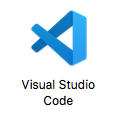
WPILib Install
The WPILib file
WPILib_Mac-2020.3.2.tar.gzcan be found in the macOS folder in the USB provided.Double click on the
WPILib_Mac-2020.3.2.tar.gzto remove the.gzextension. Double click again on theWPILib_Mac-2020.3.2.tarto remove the.tarextension. Drag theWPILib_Mac-2020.3.2folder into Downloads.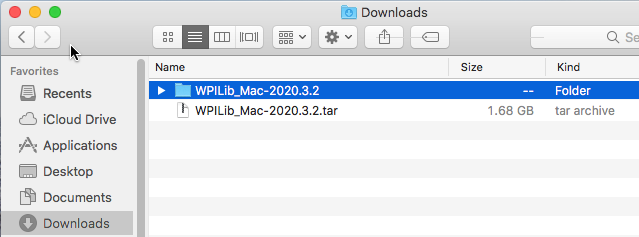
Open the terminal and run these commands
mkdir wpilib/2020 cp -R ~/Downloads/WPILib_Mac-2020.3.2/ ~/wpilib/2020This will create the appropriate directories for WPILib and move the contents of
WPILib_Mac-2020.3.2to the~/wpilib/2020folder. When done the folder structure should look like this.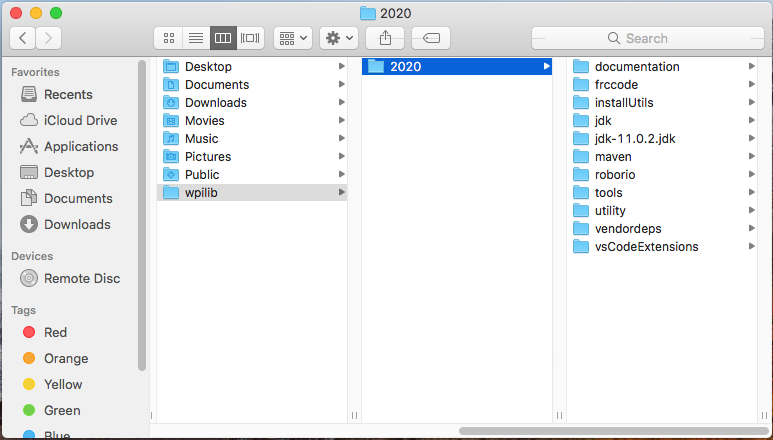
The tools need to be updated so they can be used. Run the commands below to do so.
cd ~/wpilib/2020/tools python ToolsUpdater.pyAn example of using the terminal is shown below.
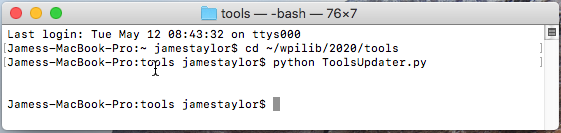
Installing Extensions
For VS Code to work properly the WPILib extensions need to be installed. Open VS Code and use the shortcut
Cmd-Shift-Pto open the command pallet. Type in the commandExtensions: Install from VSIX.
Navigate to the
~/wpilib/2020/vsCodeExtensionsfolder, selectCpp.vsixand hit install.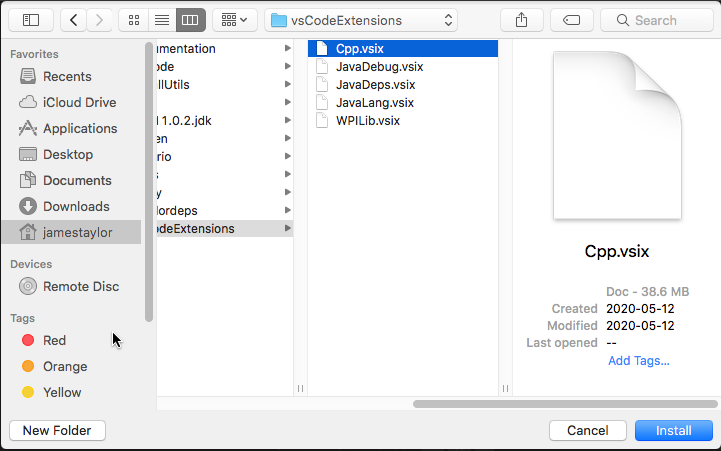
Repeat this step for all the
vsixfiles located in~/wpilib/2020/vsCodeExtensions.They must be completed in this order:
Cpp.vsix
JavaLang.vsix
JavaDeps.vsix
JavaDebug.vsix
WPILib.vsix
Note
On the bottom right of the VS Code window popups will show saying if the installation is complete. Wait until there is a completed popup before preceding with the next extension. Also when installing the JavaLang.vsix there may be an error shown. This should be ignored for now
Getting VS Code to use Java 11
VS Code needs to be pointed to where the WPILib Java Home is. This is simply done by running the following command
WPILib: Set VS Code Java Home to FRC Home.
What was just Installed
Visual Studio Code - The preferred and supported IDE for robot code development.
C++ Compiler - Toolchains required for building C++ code.
Java JDK/JRE - Specific version of the JDK/JRE that is used to build code.
Gradle - Specific version of Gradle used for building and deploying Java or C++ code
WPILib Tools - Tools used for robot enhancement
WPILib Dependencies - OpenCV, etc.
VS Code Extensions - WPILib extensions for robot code development
Note
This section and all Linux examples was completed and tested using Ubuntu Desktop 20.04 LTS
The Linux installation requires multiple individual steps to be completed.
Installing VS Code
VS Code needs to be installed before the extensions are installed. The preferred version of VS Code is
1.41.1which can be found in the Linux folder in the USB provided.Using the file
code_1.41.1-1576681836_amd64.deb, right click on the file and selectOpen With Other Applicationand choseSoftware Install. When software install opens verify the Version number as1.41.1and hitInstall.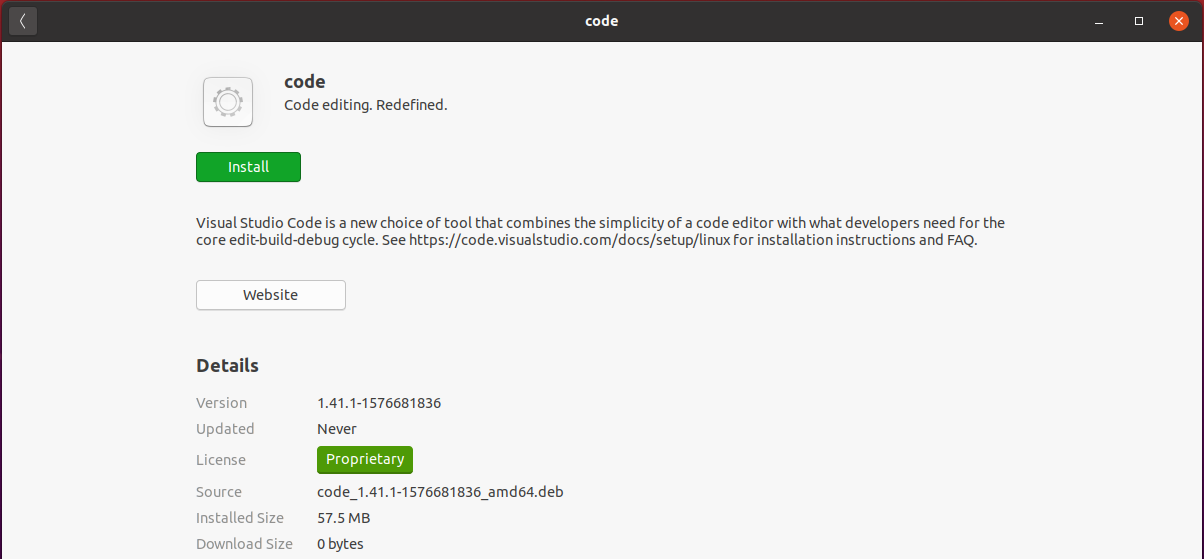
There should be an Authentication prompt asking for the user to input their password. After the Authentication window the install will start and should only take a minute.
WPILib Installation
The WPILib file
WPILib_Linux-2020.3.2.tar.gzcan be found in the Linux folder on the provided USB. Place the file in the Downloads folder. Right click on theWPILib_Linux-2020.3.2.tar.gzand selectExtract Here. This will extract the contents and they can be moved.Open Terminal and run these commands.
mkdir -p ~/wpilib/2020 mv -v ~/Downloads/WPILib_Linux-2020.3.2/* ~/wpilib/2020 python3 ~/wpilib/2020/tools/ToolsUpdater.pyThis will move everything to the correct location and run the updater for the tools.
VS Code Extensions
For VS Code to be used for robotics the extensions from WPILib need to be installed.
Open VS Code using terminal by typing in
code.To open the command palette use
Ctrl+Shift+Por hitF1.In the command palette run the command
Extensions: Install From VSIX.
Extensions can be found in
~/wpilib/2020/vsCodeExtensions
Install the Extensions in this Order
Cpp.vsix
JavaLang.vsix
JavaDeps.vsix
JavaDebug.vsix
WPILib.vsix
Note
After installing an extension it’s recommended to close and reopen VS Code.
Getting VS Code to use Java 11
VS Code needs to be pointed to where the WPILib Java Home is. This is simply done by running the following command
WPILib: Set VS Code Java Home to FRC Home.
Vulkan Installation
For the simulation GUI to run, Vulkan is required. To install Vulkan there is a
libvulkan1_1.2.131.2-1_amd64.debfile located in the Linux folder on the USB. Right click on the file and selectOpen With Other Applicationand choseSoftware Install. This will then bring up the software install screen where you will hitInstall, and the driver will then proceed to install.
What was just Installed
Visual Studio Code - The preferred and supported IDE for robot code development.
C++ Compiler - Toolchains required for building C++ code.
Java JDK/JRE - Specific version of the JDK/JRE that is used to build code.
Gradle - Specific version of Gradle used for building and deploying Java or C++ code
WPILib Tools - Tools used for robot enhancement
WPILib Dependencies - OpenCV, etc.
VS Code Extensions - WPILib extensions for robot code development
Vulkan - Low overhead graphics API